Problem:
When trying to start the Intel® Software License Manager using the ilmconfig.exe or lmtools.exe utilities, you may experience a hang or see the following error:
When starting or stopping the service in lmtools, you will see an error related to the VD (vendor daemon) status:
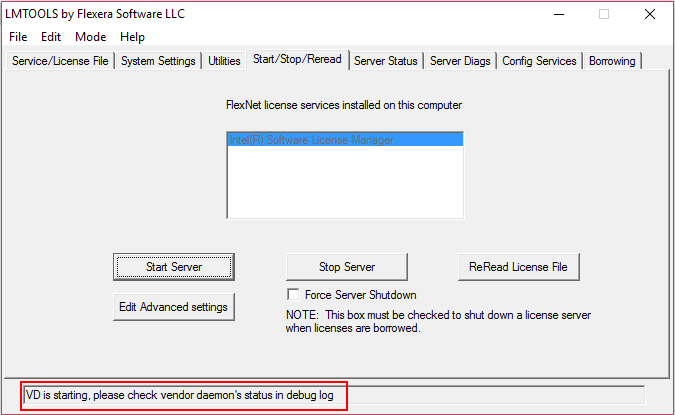
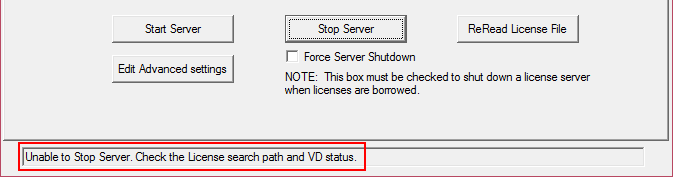
You will also see a WinSock error in the server status:
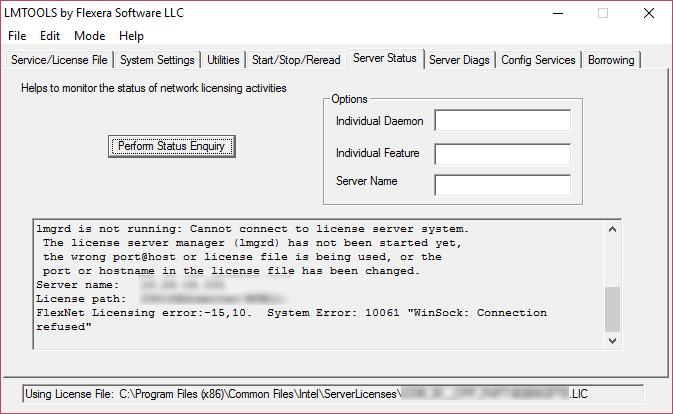
Solution:
Although the first error message implies that the problem is with the license file, this is not necessarily the case. The primary cause is in the way it configures the vendor daemon to run as the Local Service account instead of Local System. This causes problems when trying to create the log file, as it does not have appropriate permissions.
To fix this, follow these steps:
- Open the list of services under the administrative tools or computer management.
- Right-click on the service named Intel(R) Software License Manager and select Properties.
- Under the Log On tab change the selection from "This account:" to "Local System account"
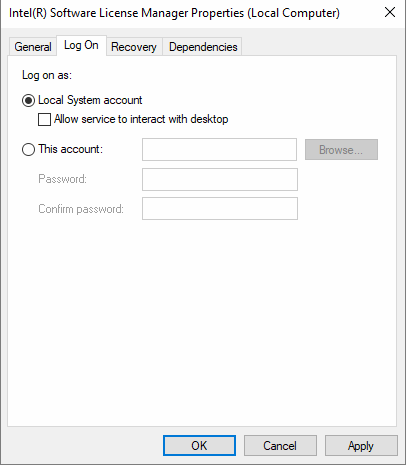
- Click Apply
You should now be able to start the license manager.
While this is the preferred way to fix the problem, you can also change the log file to a path writeable by the Local Service account:
For versions prior to 2.6, the path to the debug log file must contain a file name with the extension .log. Version 2.6 may use .txt.
After making changes, click the "Save Service" button. You should now be able to start the license manager.
Have questions?
Check out the Licensing FAQ
Please visit our Get Help page for support options.
"