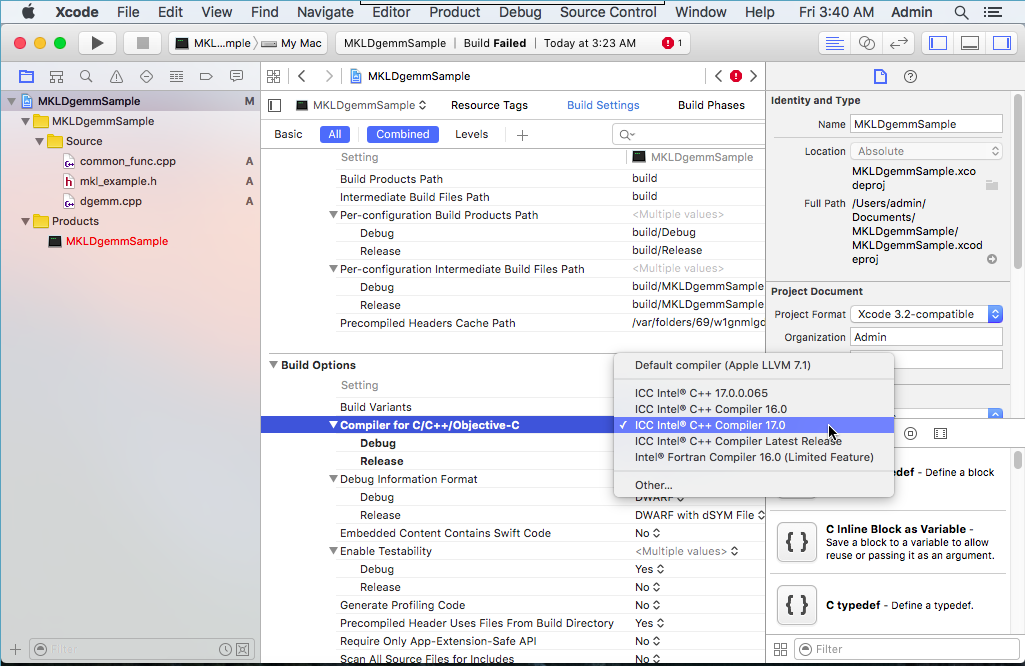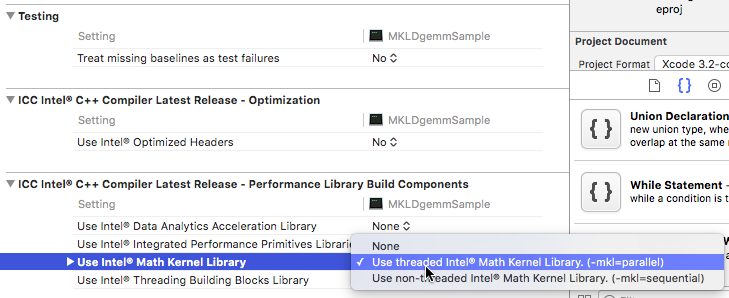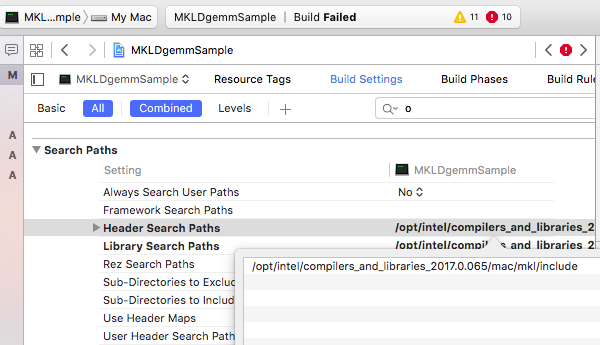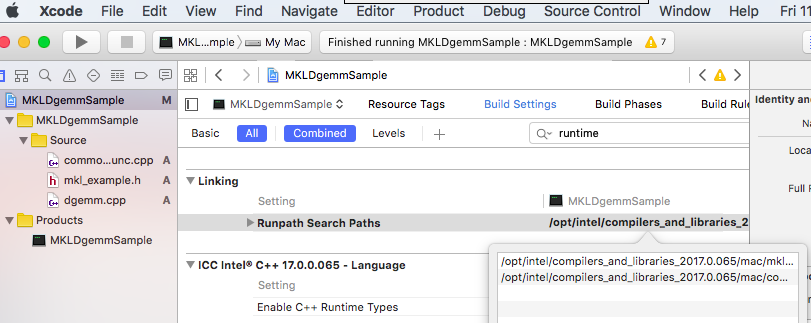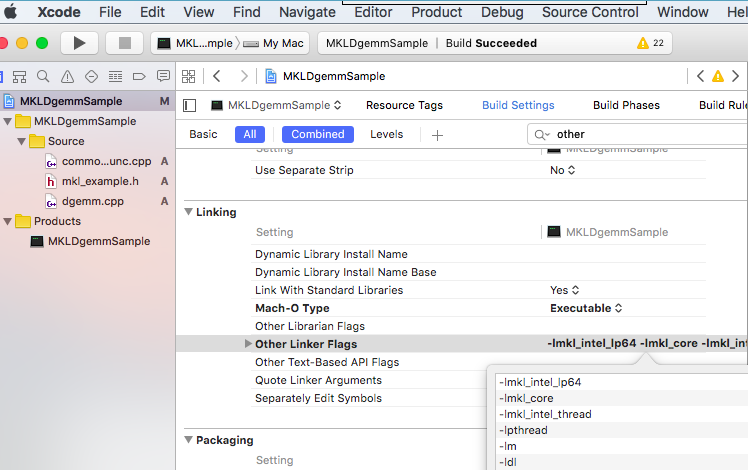|
The following provides the information on linking Intel® Math Kernel Library with Apple* Xcode* development environment. In this article, the Intel Parallel Studio XE 2017 beta with Math Kernel Library 2017 beta and Xcode 7.3.1 will be discussed as an example.
Step 1: Create new application
Start Xcode and create a new project with OS X » Application » Command Line Tool
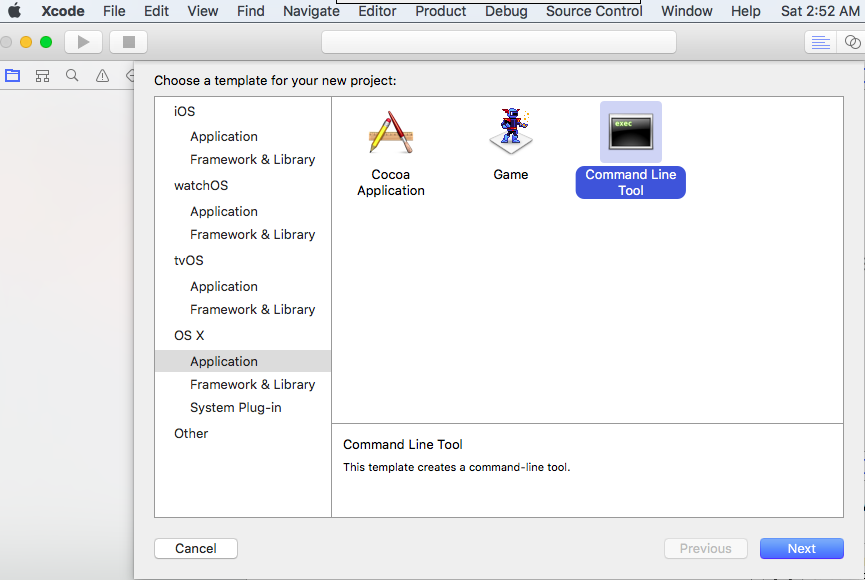 I create an application called "MKLDgemmSample". You could copy cblas_dgemmx.cpp, mkl_example.h and common_func.cpp from <MKLROOT>/examples to your application. The <MKLROOT> would be defined as /opt/intel/compilers_and_libraries_2017.0.065/mac/mkl by default. I create an application called "MKLDgemmSample". You could copy cblas_dgemmx.cpp, mkl_example.h and common_func.cpp from <MKLROOT>/examples to your application. The <MKLROOT> would be defined as /opt/intel/compilers_and_libraries_2017.0.065/mac/mkl by default.
Step 2: Enable using Intel C/C++ Compiler (ICC)
Select your application, click “All” & “Combined”, set “build options”-> “Compiler for C/C++/Object C” as ICC Intel C++ Compiler Latest Release.
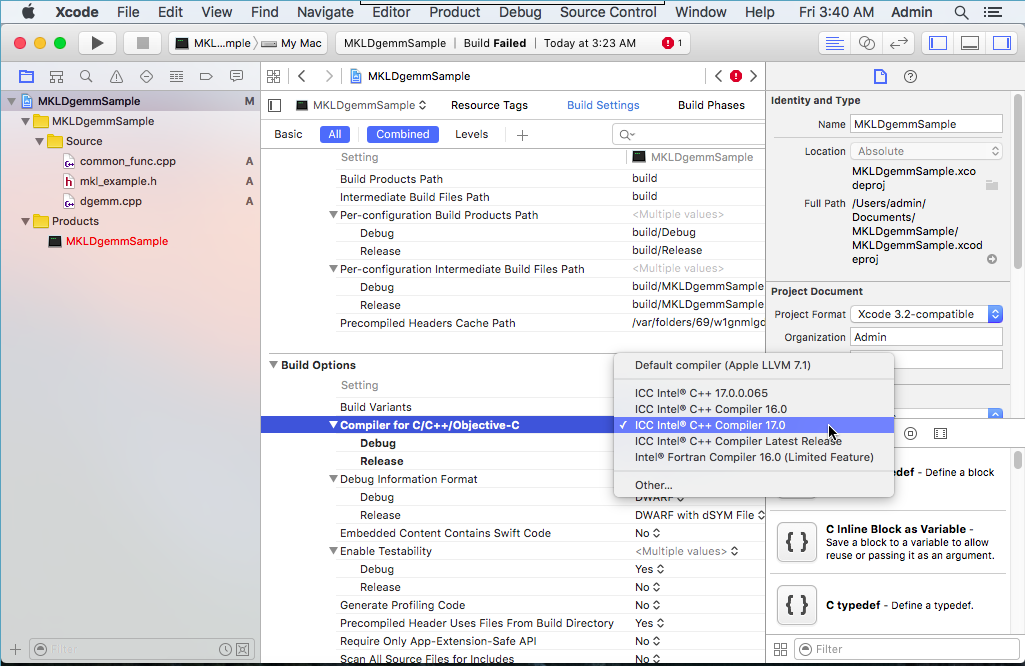
After enabled Intel C/C++ Compiler, more settings based on ICC will come out to display.
Step 3: Set path of Intel MKL and link with MKL
- Select “ICC Intel C++ Compiler Latest Release – Performance Library Build Components”, set to Use Intel Math Kernel Library with threaded or non-threaded.
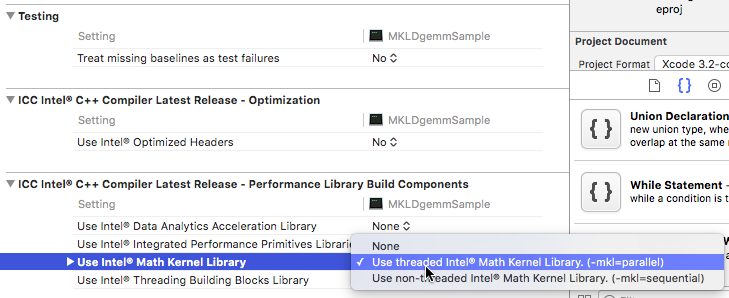
- Select “Search Paths”-> “Header Search Paths”, set as <MKLROOT>/include
And also select “Search Paths”-> “Library Search Paths” to set as <MKLROOT>/lib
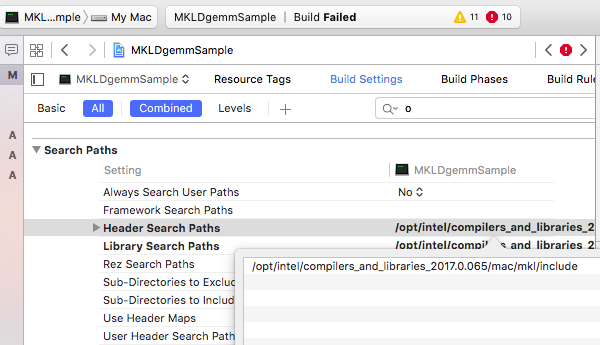
- Select “ICC Intel C++ Compiler Latest Release - Runtime”, set Intel runtime library.
-Dynamic lib
-Static lib
Then, select “Linking”-> “Runpath Search Paths”, add MKL lib path and compiler lib path. The default would be like:
/opt/intel/compilers_and_libraries_2017.0.065/mac/mkl/lib
/opt/intel/compilers_and_libraries_2017.0.065/mac/compiler/lib
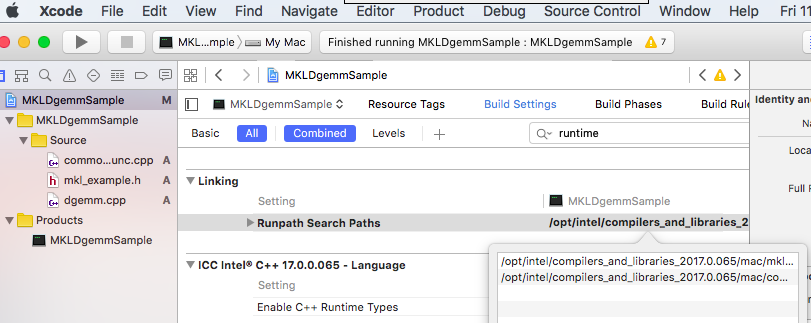
-
“Linking”-> “Other Linker Flags”, add mkl link files. If you set runtime lib as dynamic, then link lib files like below figure.
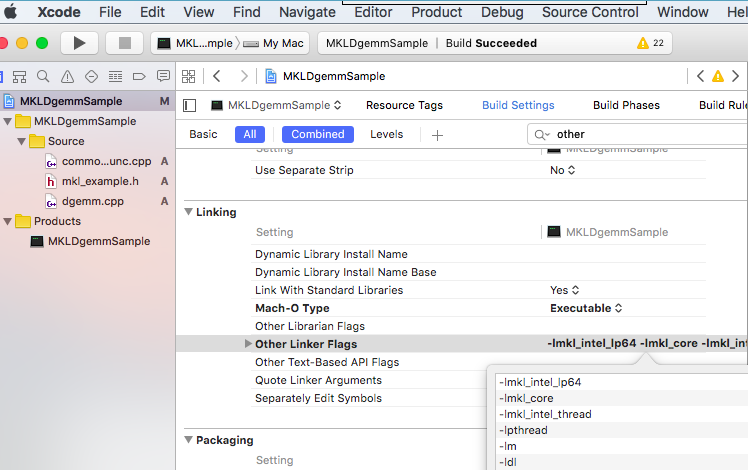
For linking with static library, you may want to use 'MKL Link Line Advisor' tool to determine what set of libraries is more suitable for you. If you planned to use MKL static libraries, please add library file with "xxx.a" extension.(For example: libmkl_core.a, libmkl_intel_thread.a, libmkl_intel_lp64.a ...)
Note1: For the Intel® MKL for Mac OS* package, the Intel® MKL static and dynamic libraries are installed in the same directory / Libraries or /lib. And the static and dynmaic libraries use same name, for example, libmkl_core.dylib and libmkl_core.a . If use -lmkl_intel_lp64 -lmkl_intel_thread -lmkl_core, the standard linker used by Xcode* first chooses a dynamic library over a static library. So if you need to use static, please link to the static libraries by using the full path and library name. e.g $MKLROOT/Libraries/em64t/libmkl_core.a.
Note2: If you link dynamic library for libmkl_intel.dylib, libiomp5.dylib, you may need to set the DYLD_LIBRARY_PATH environment variable in the Xcode environment.
Step 4 (Optional): Set environment variables for MKL
There are two method to set libraries linking path as environment variables:
- Run shell script file to set environment variables, for example, setting MKL:
> source /opt/intel/compilers_and_libraries_2017.0.065/mac/mkl/bin/mklvars.sh <ia32|intel64>
- Or write command to set directly, for example, setting MKL:
> export DYLD_LIBRARY_PATH="/opt/intel/compilers_and_libraries_2017.0.065/mac/mkl/lib:$DYLD_LIBRARY_PATH
* For linking with OpenMP threading library, please refer the article dyld:Library not loaded:libiomp5.dylib
Since MKL 10.x, Intel Compiler for Mac OS intergate MKL as part of product.
Please refer to Intel Compiler User and Reference Guide =>Building Applications with Xcode* IDE"or "Configuring the Apple Xcode* Developer Software to Link with Intel MKL" section in MKL user guide for more details.
And refer to "Linking Your Application with Intel® MKL" section in the Getting Started document to understand which libraries required by your code.
Two Samples:
1. How to link application against Intel MKL using XCode IDE - Manual link, please see the article: How to link application against Intel MKL using XCode IDE
2. How to link application against Intel MKL using XCode IDE - Quick link, please Quick Link Intel® MKL In Xcode* IDE: A Fortran Sample
Operating System:
|
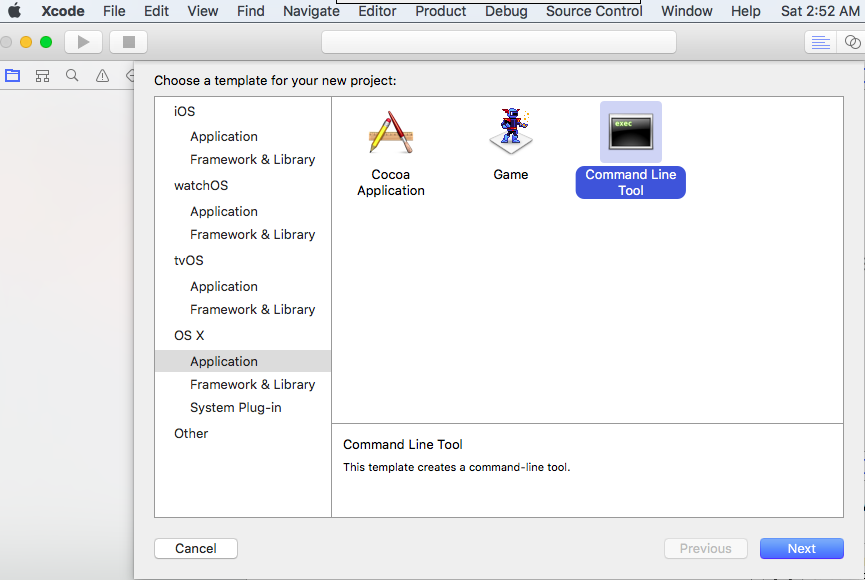 I create an application called "MKLDgemmSample". You could copy cblas_dgemmx.cpp, mkl_example.h and common_func.cpp from <MKLROOT>/examples to your application. The <MKLROOT> would be defined as /opt/intel/compilers_and_libraries_2017.0.065/mac/mkl by default.
I create an application called "MKLDgemmSample". You could copy cblas_dgemmx.cpp, mkl_example.h and common_func.cpp from <MKLROOT>/examples to your application. The <MKLROOT> would be defined as /opt/intel/compilers_and_libraries_2017.0.065/mac/mkl by default.