After the Intel® Simics® Simulator is installed, you can easily run a demo Intel Simics simulation. To do this, in the Intel Simics Package Manager, open the project created during installation, and then go to the Project Manager view. To begin using this software, refer to the following instructions.
Run a First Intel Simics Simulation
To quickly see an Intel Simics Virtual Platform in action:
- In the Project Manager view that shows your Intel Simics project, select Launch Demo. This starts an Intel Simics simulation and opens several windows.
- Follow the instructions that are printed in the shell containing the Intel Simics simulator command line.
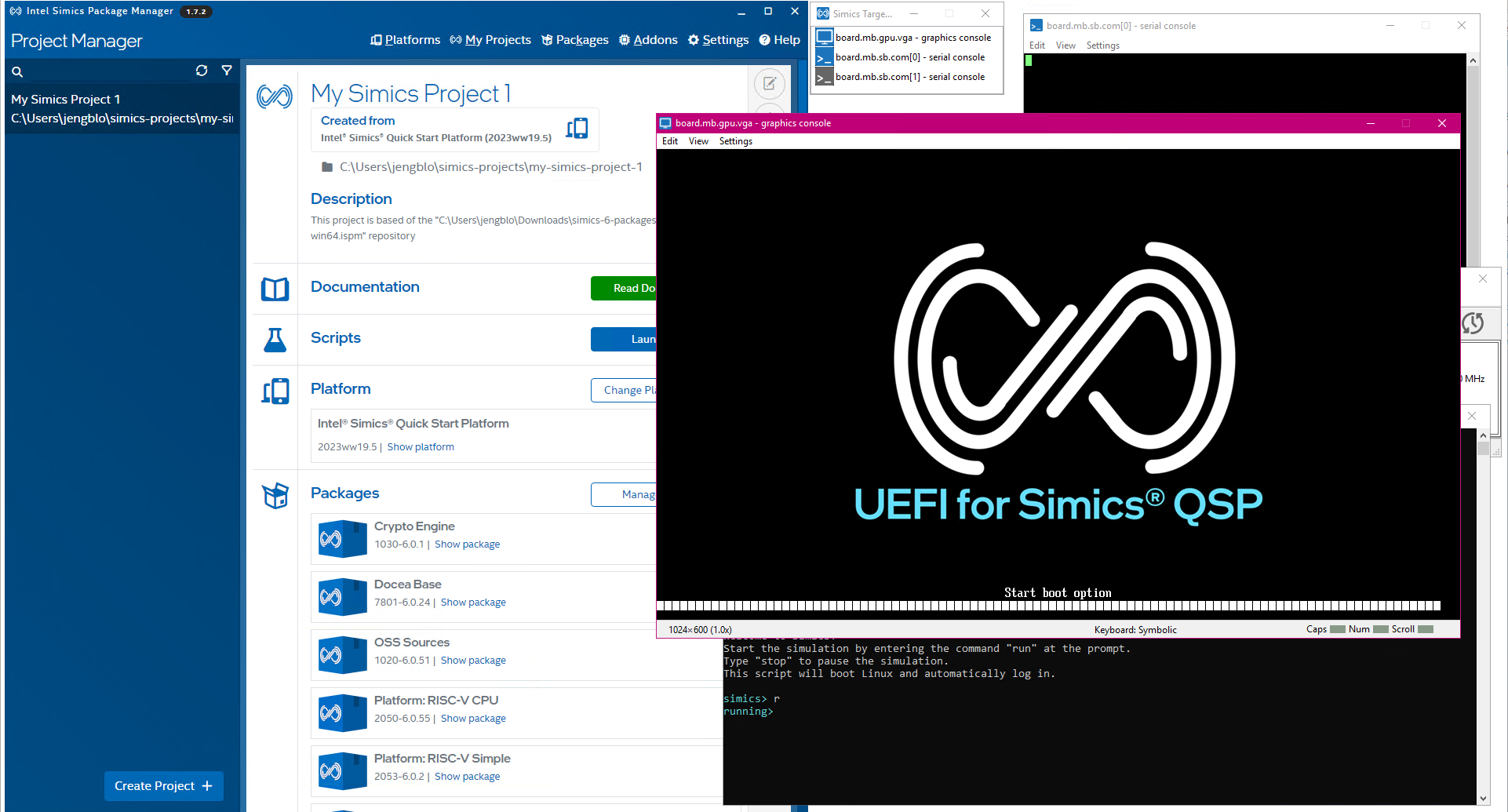
Figure 1. This image shows the Intel Simics simulator demonstration running when started from a project in the Intel Simics Package Manager
Open the Documentation
The documentation available in the public release of the Intel Simics simulator contains tutorials, help, and reference materials. It is a good idea to keep it open when using the simulator.
To open the documentation in HTML format:
- In the Intel Simics Package Manager, make sure your project is open in the Project Manager view.
- Select Read Documentation to open the Intel Simics simulator documentation in your default web browser.
- Leave the web browser open when working through the following tutorials.
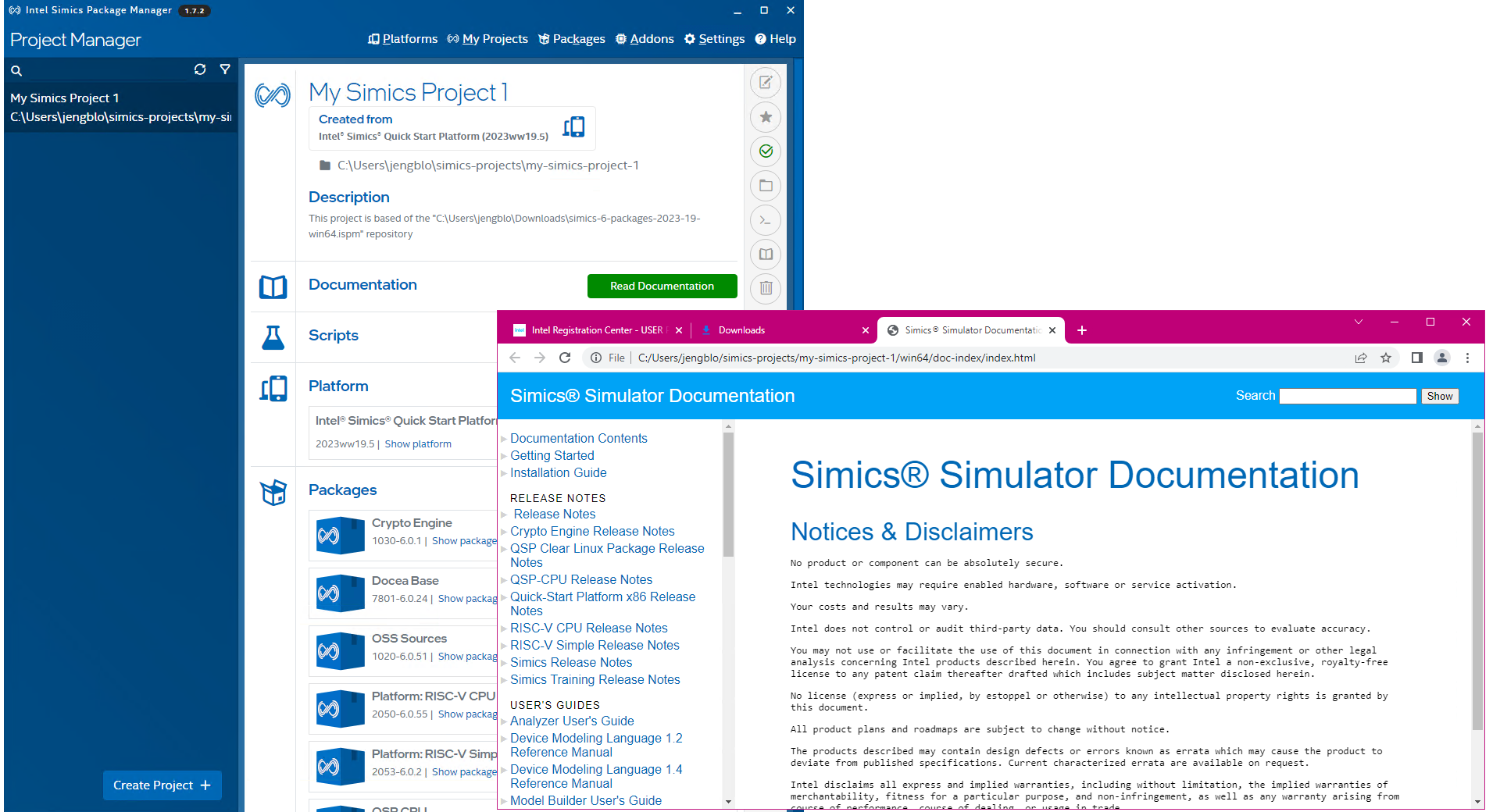
Figure 2. The Intel Simics simulator documentation, opened from the Intel Simics Package Manager
Follow the Get Started Guide
The Intel Simics simulator starts and runs from the host shell (host command line) within your Intel Simics project.
To start a new host shell and work through the Intel Simics simulator examples:
- In the Intel Simics Package Manager, make sure to have your project open in the Project Manager view.
- To open a host shell or command line window with the project as the current directory, select the >_ button (Open in terminal).
- Go to the Intel Simics simulator documentation in your browser, and open the Getting Started document, which is second in the list of documents.
- Follow the steps in the document. These steps show you how to use the command line to start and run Intel Simics simulations, debug target software, connect to a real-world network, and use instrumentation to inspect the target system.
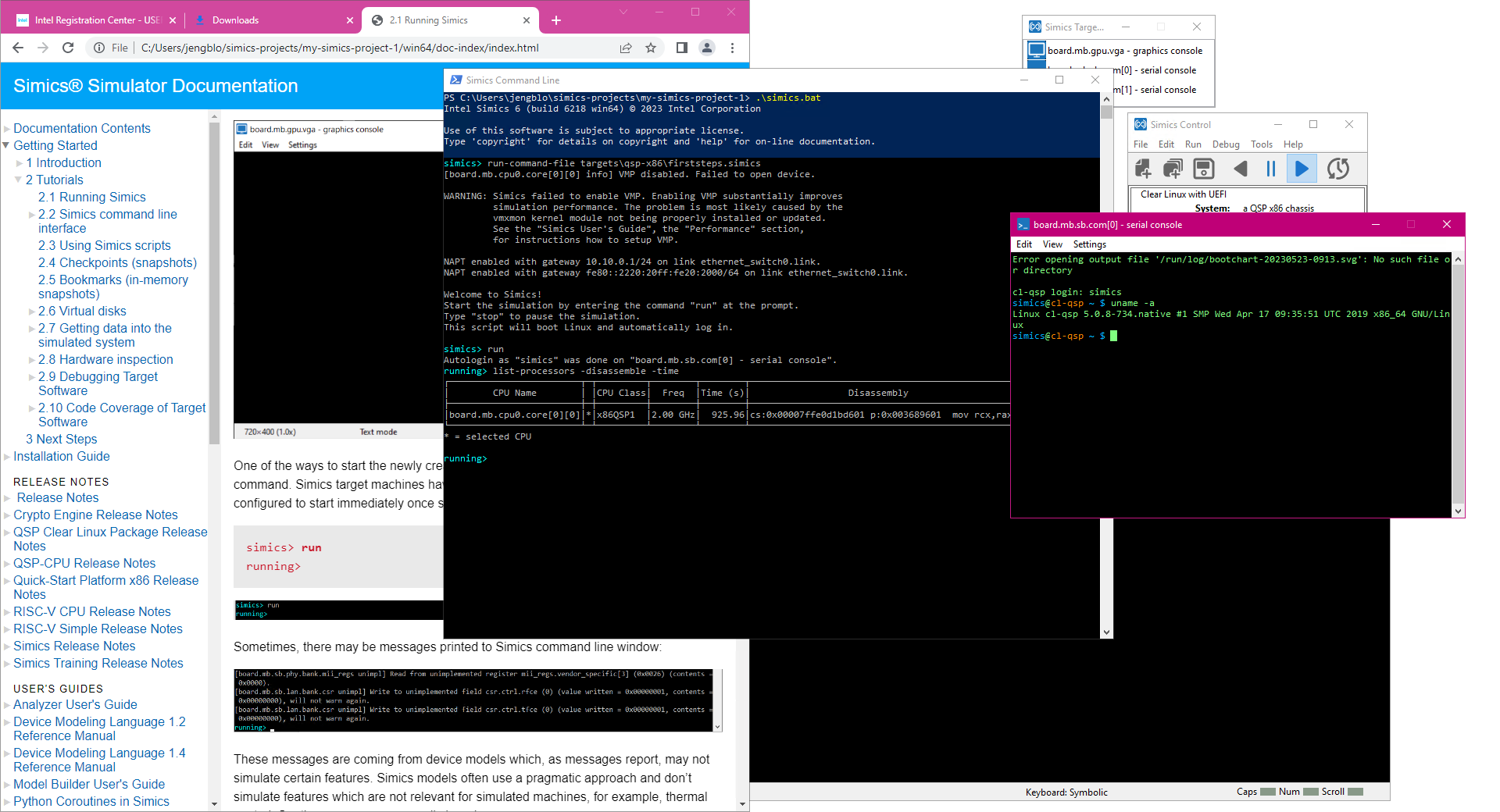
Figure 3. The early portions of the Intel Simics simulator get started tutorial shows the documentation in a web browser and the simulator running the firststeps.simics script, after the target system has booted.
Run the RISC-V* Simple Virtual Platform
To get started with the RISC-V* simple virtual platform, you have to build the target software stack on a Linux* host. Once the target software stack has been built, it can be copied to other hosts, including Windows* hosts.
Follow these steps:
- Use a Linux host.
- Open the documentation, as shown above.
- Go to the Intel Simics simulator documentation in your browser, and then in the Target Guides category, open the RISC-V* Simple Board Target Guide.
- Open chapter 3.1, Build and Run.
- Follow the steps in the guide.
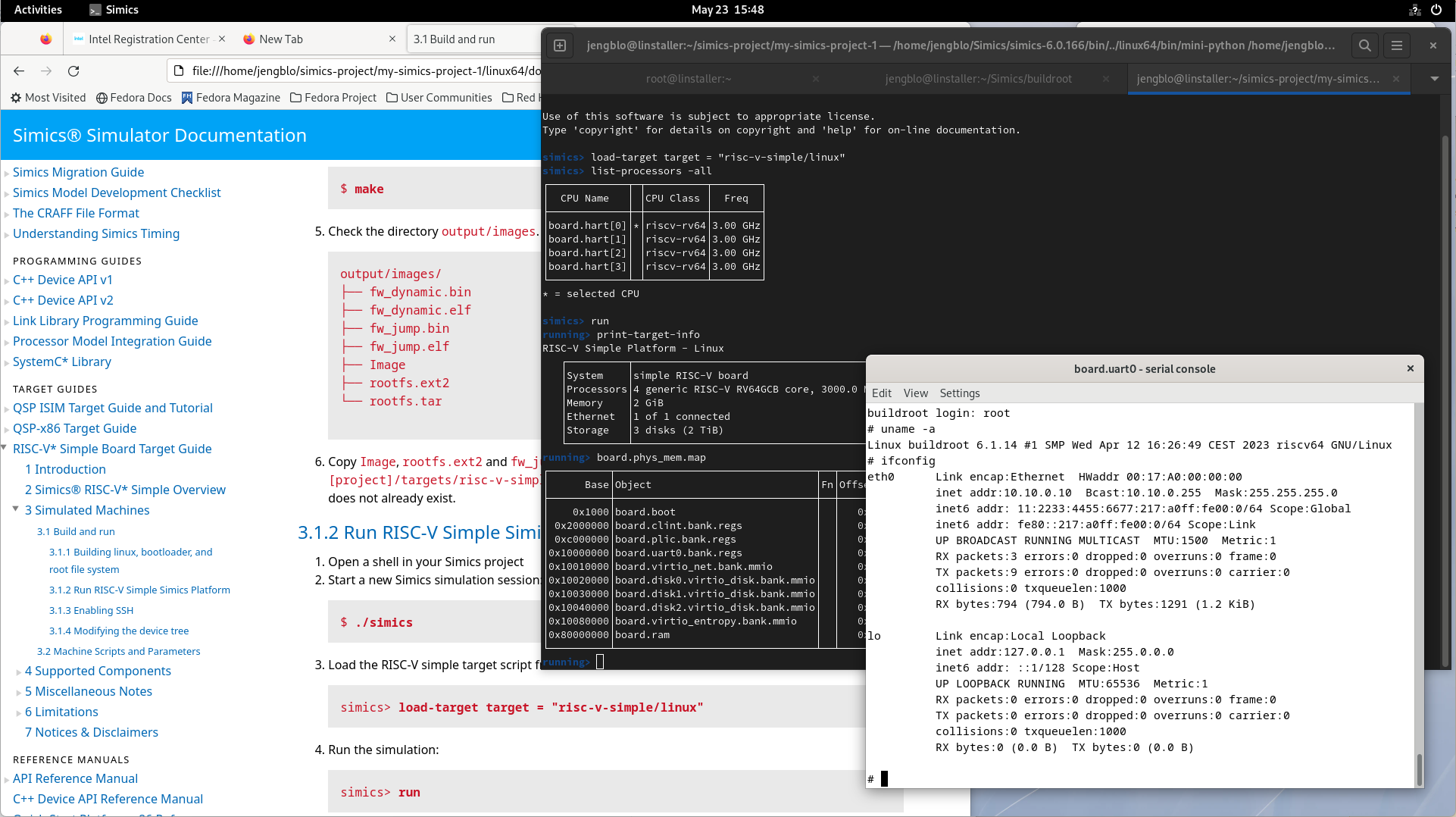
Figure 4. The Intel Simics simulator RISC-V simple virtual platform running Linux, booted to prompt on the serial console, and issuing some Linux target commands.
Run the Intel® Integrated Simulation Infrastructure with Modeling (Intel® ISIM) Tutorial
The software contains an example of an integrated functional, performance, power, and thermal simulation (PnPnT) with closed-loop power management. The tutorial is built on top of the Intel Simics Quick-Start Platform, running the same unmodified software stack, and extending the functional system model with PnPnT models.
To go through the tutorial:
- Go to the Intel Simics simulator documentation in your browser, and then in the Target Guides category, open QSP-ISIM Target Guide and Tutorial.
- Follow the steps in the tutorial.
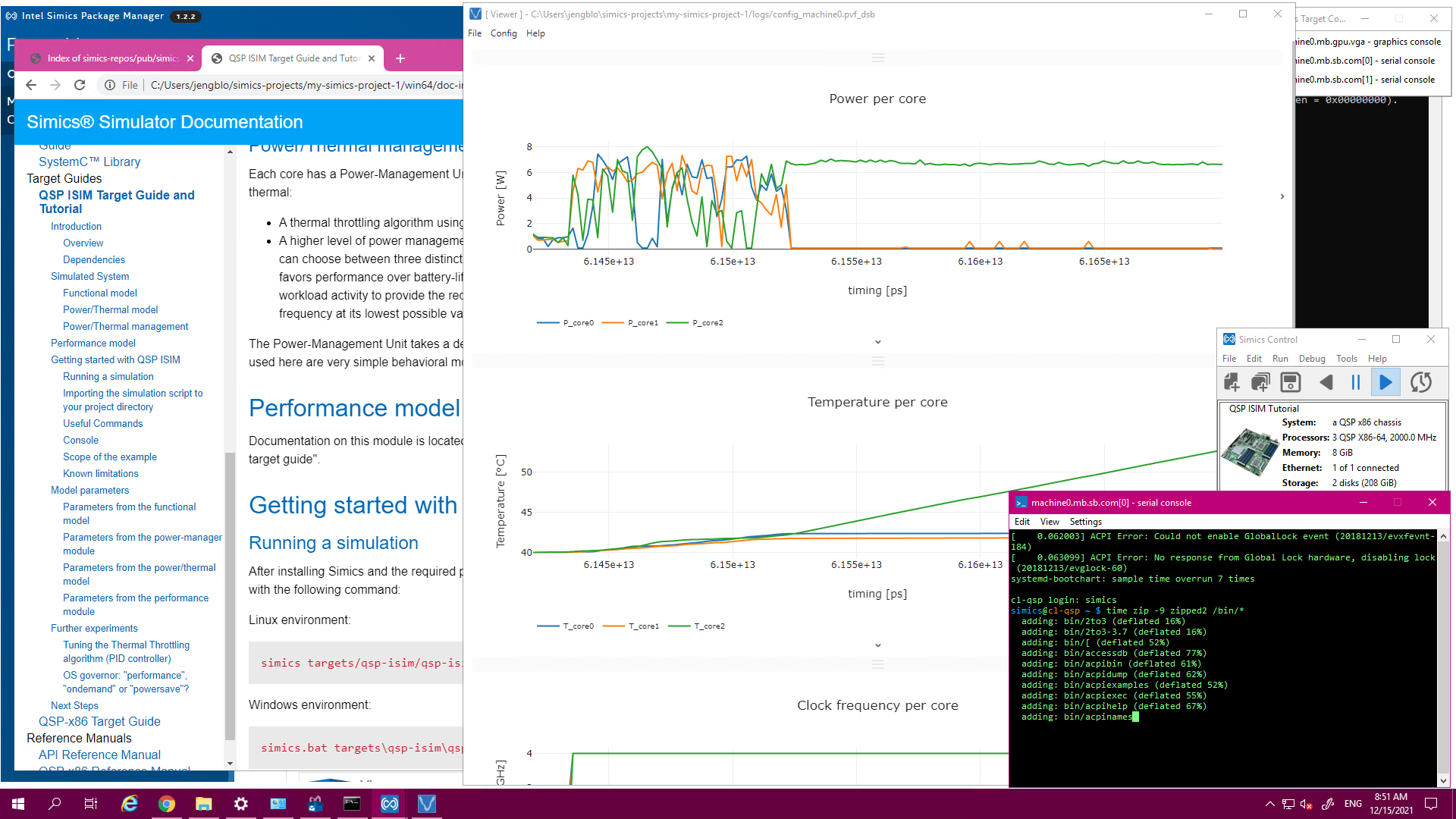
Figure 5. The Intel ISIM tutorial based on the Intel Simics Quick-Start Platform shows computed power estimates and the operating frequencies being controlled by the power management model.
Try Intel Simics Simulator Educational Workshops
The training materials contain a series of workshops that showcase and provide more in-depth insight into various simulator features and use cases.
To access these PDF documents:
- In the Intel Simics Package Manager, open your project in the Project Manager view.
- From the right-hand toolbar, select Open Folder. This opens a file browser showing the contents of the Intel Simics project folder on disk.
- Open the doc/ folder.
- Documents with names starting with w are workshops. The code and scripts needed to go through the workshops are included in the installed training package. The other documents in this folder are the Intel Simics simulator training labs. Some of them require the Eclipse* GUI that is not part of the public release.
The workshop w01 shows how to do cache modeling and workload characterization using the Intel Simics simulator instrumentation system. The workshop w02 shows how to build a compute accelerator model and connect it to the simulated system over PCIe*, including driving it from a software stack.